The online services portal is for any person or business that holds any license issued by the Alabama Board of Funeral Services, or any person or business seeking any license issued by the Alabama Board of Funeral Services. All communication regarding activity in the online services portal is transmitted via e-mail. It is important that licensees and applicants have access to a valid email that can be regularly checked for correspondence with the Board.
Access to the online services portal can be found by navigating the following chain: www.fsb.alabama.gov > Licensees > Online Services (see pictures below).

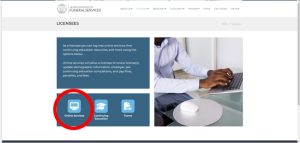
Once inside the online services portal page, different sub-portals are available for use depending on the purpose of the person entering into the online services portal (see picture below). 
LOGGING IN
Entering any of the sub-portals requires a profile that is protected by an e-mail and password, and two-factor authentication. Each individual accessing the sub-portals must first create a profile in the Application Portal. Follow this chain to create a profile: Application Portal > Register for an Account (see pictures below).


Follow the instructions and prompts on the screens to create your profile. Once your profile is created, you will use the e-mail, password, and two-factor authentication to log into any of the sub-portals, including the business licensing sub-portal. Because the system follows the activity of the profiles, it is important for each individual accessing the business licensing sub-portal to have a unique profile so that the system can track which profile accessed the business should an issue arise that needs troubleshooting.
APPLICATION PORTAL
This portal should be used by any individual that wishes to apply for any license issued by the Board. These licenses include Apprentice Funeral Director, Apprentice Embalmer, Funeral Director, Funeral Director by Reciprocity, Funeral Director Special Work Permit, Embalmer, Embalmer by Reciprocity, Embalmer Special Work Permit, Cremationist, Cremationist Special Work Permit, and Preneed Sales Agent. The applicant should find the license type for which they intend to apply for licensure and click Expand. After the applicant has read and understood the prerequisites, the applicant may click the “Select This Application” button below the license type for which the individual intends to apply for licensure(see picture below).

A series of pages will follow to obtain the necessary application information to be submitted to the Board. At the last page of the application, the applicant will be required to sign via electronic signature. Once the applicant selects the Submit button at the end of the application, the Board will receive notification of the application and begin reviewing the application. The Board will notify the applicant via e-mail of the status of the application. An individual is not licensed until the application has been approved by the Board.
LICENSEE PORTAL
The licensee sub-portal should be accessed by each individual who holds any personal license issued by the Board. The purpose of this portal is to update profile information and manage personal licenses in ways such as renewing the license, printing the license, paying invoices associated with the license, and continuing education review.
Even though there will be individuals who have never accessed the portal before, because they hold a license issued by the Board, the individual already has a profile and should not create a new profile. If this is the case, follow this chain to gain access to the Licensee Portal: Licensee Portal > Reset Password (see pictures below). If the individual is unsure of the e-mail that is associated with their profile, the individual should contact the Board office for assistance.


Follow the instructions and prompts on the screens to reset your password and set up the two-factor authentication for your profile. Once your profile is updated, you will use the e-mail, password, and two-factor authentication to log into any of the sub-portals, including the business licensing sub-portal. Because the system follows the activity of the profiles, it is important for each individual accessing the business licensing sub-portal to have a unique profile so that the system can track which profile accessed the business should an issue arise that needs troubleshooting.
Logging into the licensee sub-portal will automatically take you to the home page of your profile. A menu will appear to the left of the screen that will allow you to navigate the various areas of your profile.
HOME
The home page provides a glimpse of the individuals contact information, license types, and outstanding invoices.
PERSONAL INFORMATION
The personal information page allows the individual to update their mailing address, contact information, and military status. Name, birthdate, and social security number changes should be made by contacting the Board for assistance.
EMPLOYMENT INFORMATION
The employment information page shows the individuals employment, both current and previous. Employment changes can be made here. Employers will be notified of the changes and must approve the change before the employment will show under Approved Employments. Individuals can also update approved employments to add end dates and other information.
CERTIFICATE AND POCKET CARD
The certificate and pocket card page lists the licenses that the individual holds and give the individual the option to download the certificate and pocket card to print. The Board no longer mails certificates and paper pocket cards, and those should be printed by the individual for use.
CERTIFICATIONS
The certifications page shows the individuals certifications in crematory operators training and refresher, bloodborne pathogens, and insurance producer license. If an individual holds any of these certifications, they can be added to their profile.
DOCUMENT UPLOAD
The document upload page is where documents that the individual has requested from the Board will appear.
CONTINUING EDUCATION
The continuing education page shows all of the continuing education courses completed by the individual. The courses are broken down into periods of two years, beginning in 2016. These periods coincide with the period that the license is active.
LICENSE RENEWAL
The license renewal page is where individuals navigate to renew their individual licenses. Beginning July 01st of each year, licenses held by an individual will be listed with a “Start Renewal” button to the right of the license. By clicking this button, the individual can follow the instructions, answer the renewal application questions, upload any requested documentation, and pay the renewal fee to apply for a renewal of the license.
Once the licensee selects the Submit button at the end of the renewal application, the Board will receive notification of the renewal application and begin reviewing the application. The Board will notify the applicant via e-mail of the status of the application. A license is not renewed until the application has been approved by the Board.
REINSTATEMENT
If an individual has allowed a license to become expired, the individual may apply to reinstate the license on this page. The expired license will be listed with a “Start” button next to it. By clicking this button, the individual can follow the instructions, answer the reinstatement application questions, upload any requested documentation, and pay the reinstatement fee to apply for a reinstatement of the license.
Once the licensee selects the Submit button at the end of the reinstatement application, the Board will receive notification of the reinstatement application and begin reviewing the application. The Board will notify the applicant via e-mail of the status of the application. A license is not reinstated until the application has been approved by the Board.
BOARD APPROVED SUPERVISORS
The board approved supervisors page is used for listing the supervisors in charge of supervising the individuals apprenticeship. Supervisors can be added and edited on this page.
AUTHORIZATION
Authorizations are additional licenses that can provide authorization to perform additional activities related to your primary license.
NAME CHANGE REQUEST
Use this page to submit a name change request for the individual.
DOCUMENT REQUEST
Use this page if an individual wishes to request documents from the Board, such as a letter of good standing.
STATUS CHANGE REQUEST
The status change request page is used to request a status change of individual licenses. By clicking the “Start” button beside the listed license, an individual can request a status change of the license to be submitted to the Board for review.
DOCUMENT LIBRARY
The document library page has several miscellaneous documents that are required for maintaining a license that individuals may need from time to time.
MY INBOX
This page is where messages will appear if the Board sends a message regarding an application or a license.
INVOICES AND RECEIPTS
Outstanding invoices and receipts from paid invoices will appear in this page. Individuals are also able to make payments to invoices on this page.
ACCOUNT SETTINGS
The account settings page is the page individuals use to change the e-mail associated with the profile, change the password, or change the two-factor authentication method.
LICENSE VERIFICATION
The license verification sub-portal is used for verifying if an individual or a business has obtained a license issued by the Board.
ONLINE COMPLAINT
The online complaint sub-portal is used for filing complaints against licensed individuals or businesses.
BUSINESS LICENSING
The business licensing sub-portal is used by individuals to manage the business profile for which the individual is an authorized representative. To become an authorized representative for a business that already holds a valid license issued by the Board, contact the Board office for assistance. Individuals log into the business portal using personal credentials created for the individual, even though an email is requested for the business itself. The business e-mail is used for sending correspondence related to the license and should not be used to log into the online services portal.
If an individual wishes to apply for a business license for a business, do so through the business licensing sub-portal. Once the individual has logged into the portal, select the “Create New Business” button to apply for a business license. Once the application is submitted, the Board will review and correspond with the applicant through e-mail regarding the approval of the business license.
An authorized representative of a business can log into the business license sub-portal and manage the information as it relates to the business.
BUSINESS INFORMATION
The business information page details the information of the business. Here, an individual can upload the required proof of liability insurance and enter the expiration date for the insurance. Individuals can also update the mailing address of the business if it is different from the business address listed.
BUSINESS LICENSE CERTIFICATE
The business license certificate page is where individuals can print the business licenses that the business holds.
LICENSES
This page lists the licenses currently held by the business. An individual can also apply for a business license through this page. Business licenses issued by the Board include a Funeral Establishment license, Mortuary Service license, Crematory Registration, Certificate of Authority license, Endowment Care Registration, and Branch Registration. Change of Ownership and Surrender of Certificate of Authority applications can also be applied for by clicking the “Apply for License” button under the Business Applications section (see picture below).
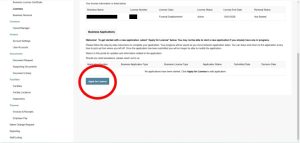
An individual can click the “Select this Application button under the business license for which they wish to apply to begin the application process (see picture below). 
A series of pages will follow to obtain the necessary application information to be submitted to the Board. At the last page of the application, the applicant will be required to sign via electronic signature. Once the applicant selects the Submit button at the end of the application, the Board will receive notification of the application and begin reviewing the application. The Board will notify the applicant via e-mail of the status of the application. An business is not licensed until the application has been approved by the Board.
BUSINESS SERVICES
This page allows authorized representatives of the business to select which services are offered by the business.
OWNER/MANAGER
The owner/manager page shows the owners and managers of the business. Owners and managers can be added, deleted, and edited through this page. It is important to remember that each business must have at least one person listed as Owner in the Contact Type, and the ownership of the business must equal 100% amongst each owner.
ACCOUNT SETTINGS
The account settings page allows individuals to change the e-mail associated with the individual’s profile, reset the password to the individual’s personal profile, or update the two-factor authentication method of the individual’s personal profile. This will not effect the profile of the business.
USER ACCOUNTS
The user accounts page lists the authorized representatives for the business profile. Users can be added to the list and edited through this page. Users can only be deleted by the Board office.
DOCUMENT REQUEST
Use this page if an individual wishes to request documents on behalf of the business from the Board, such as a letter of good standing.
SUPPORTING DOCUMENTS
The document upload page is where documents that the business has requested from the Board will appear.
DOCUMENT LIBRARY
The document library page has several miscellaneous documents that are required for maintaining a license that businesses may need from time to time.
FACILITIES
The facilities page lists the facilities associated with the business. Individuals can also apply for a facility to be added to the business profile by clicking the “Apply for Facility” button under the New Facility Application section.
FACILITY LOCATIONS
The facilities locations page lists the location of each facility associated with the business. These locations can be edited through this page.
INSPECTIONS
The inspections page shows the businesses current and past inspections performed by the Board. Individuals can review the past inspections, and also review and pay current inspections through this page.
INVOICES AND RECEIPTS
Outstanding invoices and receipts from paid invoices will appear in this page. Individuals are also able to make payments to invoices on behalf of the business on this page.
EMPLOYER PAY
An individual may elect to submit an invoice to the employer for payment. Those invoices will appear on the employer pay page. Those invoices can be reviewed and paid through this page.
NAME CHANGE REQUEST
This page allows an individual to apply for a name change request to the Board.
REPORTING
Business that hold a Certificate of Authority license must report preneed activity at least annually to the Board. Those reports can be completed and submitted through the reporting page. To begin a report, click the “Start” button (see picture below).

Next, choose the business entity type that is submitting the report (Certificate of Authority, Branch Registrant, Endowment Care Cemetery) or choose the financial statement reporting if you are submitting a financial statement. Click the “Submit” button to follow the steps, answer the reporting questions, upload necessary supporting documentation, and submit the report to the Board.
STAFF LISTING
The staff listing page shows all employees of the business, both past and present. Employee dates and positions can be edited through this page. Employment changes submitted by an individual can also be approved or denied on this page under the Employment Changes section.
EDUCATION PROVIDER PORTAL
The education provider sub-portal is used for education providers who wish to be an approved continuing education provider, or for those providers who are already approved and need to renew their approved provider “license”. This sub-portal also allows approved providers to upload rosters from education courses completed by individual licensees.
INSPECTION PORTAL
The inspection sub-portal is for Board staff use only to conduct inspections and miniature examinations. Licensees should not access this sub-portal at any time.
